Air filter replacement on the NovaSeq X Series
The NovaSeq X Series air filter is single use and covers the intake fan in the bottom drawer on the front of the instrument. A clean filter ensures proper cooling and prevents debris from entering the system, and should be replaced at least every 3 months.
The instrument is shipped with one air filter and three spares are included at installation. Additional spares are included with each instrument Service Contract renewal.
Use the following instructions to replace an expired air filter every 3 months. After replacing the air filter, reset the air filter expiration and then restart the NovaSeq X Series Control Software.
Select the instrument icon to open the global navigation menu.
Select Settings, and then select Unlock doors.
Select both sides, and then select Unlock doors. The instrument doors will unlock and you can the access the air filter drawer.
Press and hold the latch under the air filter drawer located at the bottom of the instrument, then pull the filter drawer (A) open.
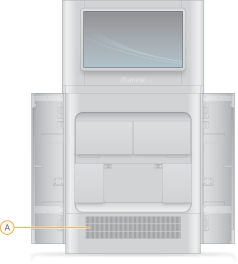
Note: is not necessary to fully extend the drawer.
Remove the used air filter and discard.
Insert the new air filter so the label is facing towards you.
Use two hands to press and hold the latch under the air filter drawer, then close the filter drawer.
On the Unlock doors screen, select Reset filter expiry.
Make sure the instrument doors are shut, and then select Lock doors.
IMPORTANT: For Control Software v1.2.2 and below, restart the NovaSeq X Series Control Software after replacing the Air Filter to finish the reset process.
From the Home screen, select the instrument icon to open the global navigation menu.
Select Settings, and then select Exit Application.
From the Linux Operating System (OS) screen, select Activities in the top-left corner and then select the NovaSeq X Series Control Software icon from the menu on the left.
For any feedback or questions regarding this article (Illumina Knowledge Article #8457), contact Illumina Technical Support [email protected].
Last updated
Was this helpful?
