NextSeq 500/550 Control Software v4.0.1 "Invalid Role" error with Local Run Manager v2.4.0
An issue has been identified that impacts NextSeq Control Software v4.0.1 run set up with Local Run Manager on NextSeq 500/550 instruments. This causes the run to stop several seconds after starting the run with an "Invalid Role" error.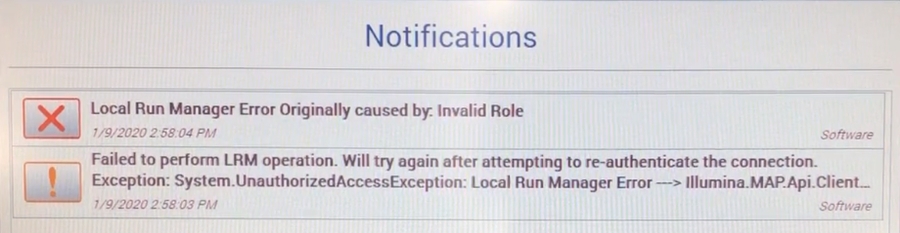
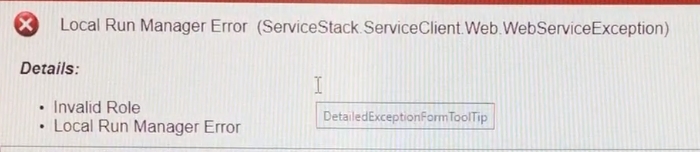
The error occurs when User Management is enabled in Local Run Manager and the user initiating the run in NextSeq Control Software has a "User" level role, instead of an "Admin" level role. Determine role level by navigating to Local Run Manager Dashboard > Menu > Tools > User Management.
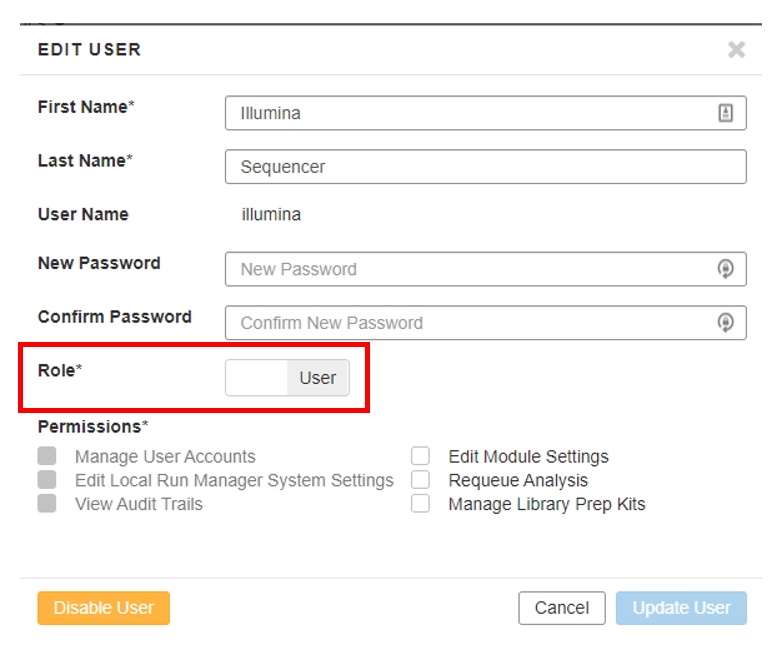
This issue affects only systems running NextSeq 500/550 Control Software v4.0.1 on NextSeq 500/550 instruments.
Illumina developers are aware of the issue and are working on a solution.
Currently, there are two workarounds:
If User Management is enabled, the run can be initiated in NextSeq Control Software by selecting Experiment > Sequence > Set up Runs using Local Run Manager. At the Local Run Manager login screen, log in using a Local Run Manager account that has an Admin-level role then continue with the run set up process.
User Management can be disabled by a Local Run Manager user with Admin privileges:
In Chromium, open Local Run Manager and login with an Admin-level role account.
Navigate Menu > Tools > User Management.
Toggle Enable User Management to Off.
In NextSeq Control Software, initiate the run by selecting Experiment > Sequence > Set up Runs using Local Run Manager. Now, login with Local Run Manager is no longer necessary.
Since the error occurs only a few seconds after starting the run, the loaded reagents are not marked as used and can be used for the new run set up.
For any feedback or questions regarding this article (Illumina Knowledge Article #2190), contact Illumina Technical Support [email protected].
Last updated
Was this helpful?
